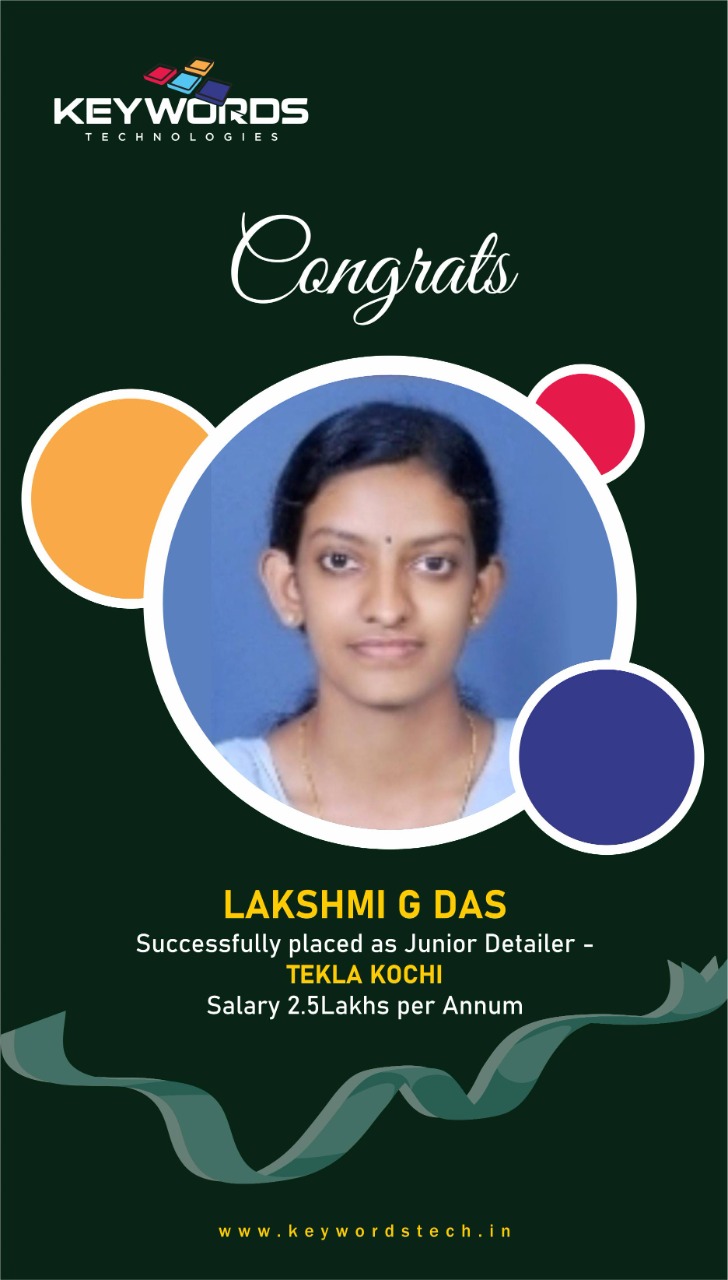In Tekla we can create different types of reports using
template editor. When we create a simple text report showing two rows several value
fields separated by spaces. When we think about this report in Tekla side is it
creates an xsr file which will actually open up in a notepad or WordPad type
program. If you run it with the option on dialogue what you end up getting here is
just a Tekla Structure window with the output that specified. If you set this for
associated viewer and I say create from all it simply finds the software that I have xsr
files associated with and it opens it ups in this case. So the reason while showing
these reports because this with associated viewer or on dialogue does play into the
different types of reports that we are going to talk about. When we are going to this
file it will be a text file so it is also possible to change into excel file or CSV or a coma
separated value file.
So we can do that quite simply in an existing report we can
simply use the text option to add a comma. So after go ahead we save or paste on
these commas in between our fields and we can keep either re-entering that or can
simply right click copy and then go ahead and paste where I want these to be the
location isn’t critical this is just meant to be a break point for Excel to open this setup
and know what to do with it. So it is the first step to put the commas in the report.
The next thing you should have to resave this template with different extension. So
that Tekla knows and the computer knows that I am trying to create a file and open it
up in Excel rather than a note pad. So we can go to the file menu use save as option
change the file extension into csv format. So any of our out of the box textual reports
can be converted to this file type remember put the comma between the value field
save as a dot CSV.RPT file and then go ahead and choose with associated viewer if
you want to you know see it in Excel right away.
Another type of report is called as selection report. The selection
reports allows me to create a report in TEKLA where we can select a line and it will
actually highlight that object in the Tekla Structural model. We do have a couple of
out of box reports and we can create one here. First thing we are going to do is we
are going to add a special type of value field called a globally unique identifier. GUI
in short. GUI is going to b a value that is unique to an object or unique to an
assembly. Its unique as a fingerprint, no two objects have same GUI. One last thing
you need to do GUI is need to add prefix.